If you want to make the same kinds of changes to several photos or videos, you can copy and paste the changes you’ve already made. Here’s how to make changes by copying and pasting on a Mac.
How To Copy And Paste Edits To Photos In macOS?
Apple has made some big changes to the Photos app in macOS Ventura. One of these is the ability to copy changes you make to an image and then paste them on other images. Read on to find out how to do it.
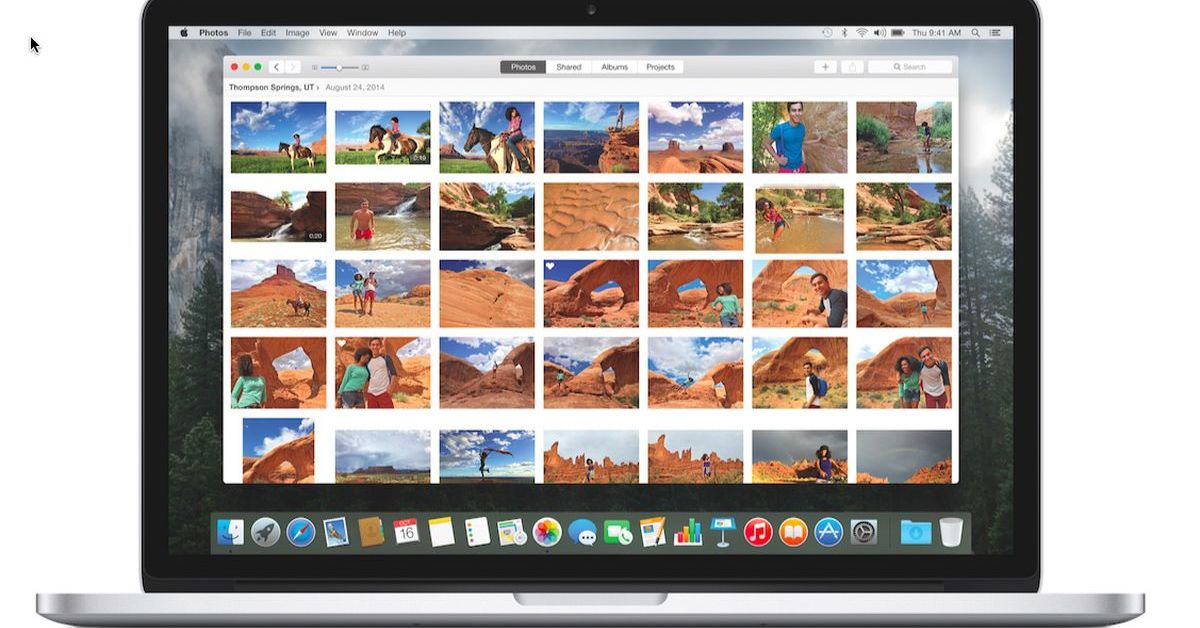
You can use the new copy-and-paste edits tools in the Photos app in macOS 13 if you want to change more than one photo in the same way, or if you want to copy changes you made to one photo to another.
To use the new feature in the Photos app, open an image, click Edit, and then make the changes you want. When you’re done, click Done, and then from the menu bar, choose Image > Copy Edits.
Go back to the main view of your image library and choose the image where you want to paste them. (You can also choose more than one image by holding down the Command key.) Lastly, select Image > Paste Edits from the menu bar to apply the changes to all of the images you have selected.
stay connected to our homepage NogMagazine.com for more related updates.