Do you want to know How To Remove Duplicate Photos In macOS? In older versions of macOS, you couldn’t rely on your Mac to automatically find duplicate photos in your Photo Library. You had to download a third-party app to eliminate duplicates in your library.
With macOS Ventura, that is no longer the case, because the Photos app will automatically find and group any duplicates in your library.
Apple has made it easy to find duplicates by adding a new Duplicates album to the Photos app. It’s in the Photos sidebar, but remember that the album only shows up if you have duplicate images in your library.
In the Duplicates album, any duplicates are listed in order of when they were made, and each set has a Merge button next to it. You can click this button to combine two sets of photos into one. Even if you take two similar images simultaneously, Apple’s merging feature will keep the greatest detail and most metadata to make the best image possible.
For example, if you have one high-resolution photocopy and another with more metadata, the Photos app will combine the best parts of both into a single image.
Also, Check
How To Remove Duplicate Photos In macOS?
By following these steps, you can merge more than one set of duplicates at once or all of the copies in your Photo Library.
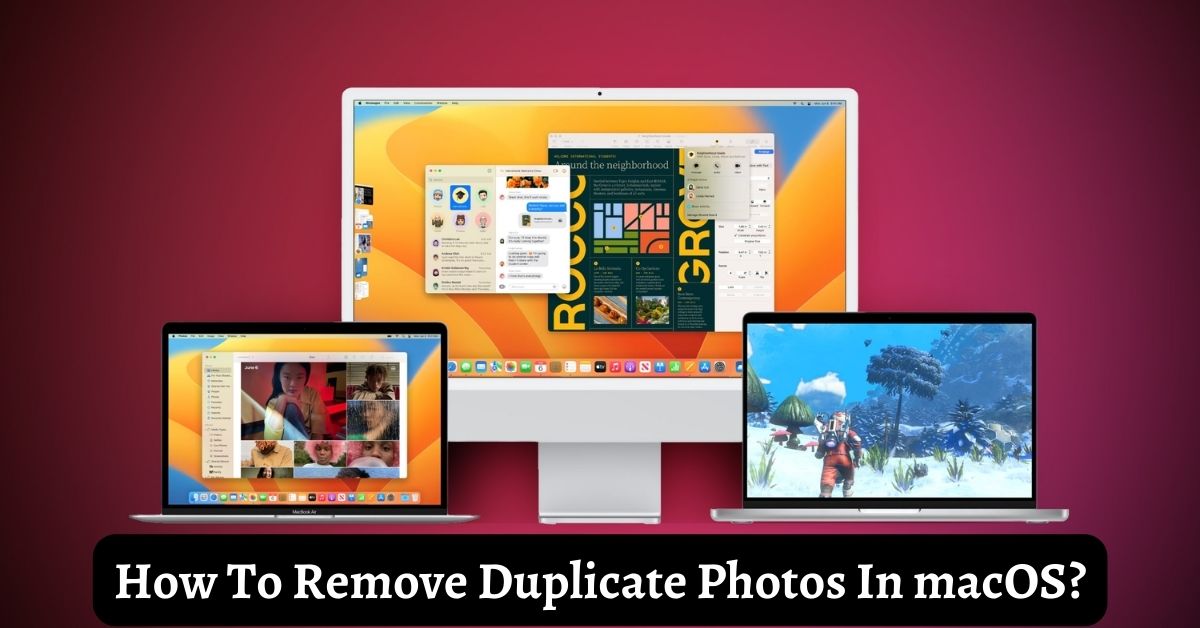
- Select the duplicates you want to merge in the Duplicates album by clicking on them while holding down the Command key. You can choose one image and click Edit > Select All from the menu bar.
- Click the Merge X Items button in the upper right corner of the window, where X is the number of images you have chosen. You can also delete selected duplicates by right-clicking one and choosing “Delete X Photos” from the menu that appears, where X is the number of selected images.
When all duplicates are merged or deleted, the Duplicates album will go away, but your Mac will keep looking for copies, so it’s possible that the album will show up again.
Stay connected to our homepage NogMagazine.com for more related updates.