Do you want to learn How To Recover Deleted From SD Card on Mac? SD cards are a common type of non-volatile flash memory that are often used in digital cameras, camcorders, smartphones, e-readers, video game consoles, GPS devices, drones, music recording devices, and so on. They are known for having a lot of space, fast read/write speeds, being small, and being easy to carry. If you want to move files from an SD card to a Mac, you can connect the SD card to your Mac using the SD card slot or an SD card reader that works with your Mac. But some people have said that they lost pictures or videos from their SD cards.
If you find that some of your files on the SD card are missing, you should stop using the SD card right away to avoid losing more data. Follow the steps in our guide below to get back lost files from an SD card on a Mac.
Part 1: What is most likely to make your SD card lose data?
Data loss on an SD card can happen for a number of different reasons. Some common causes include:
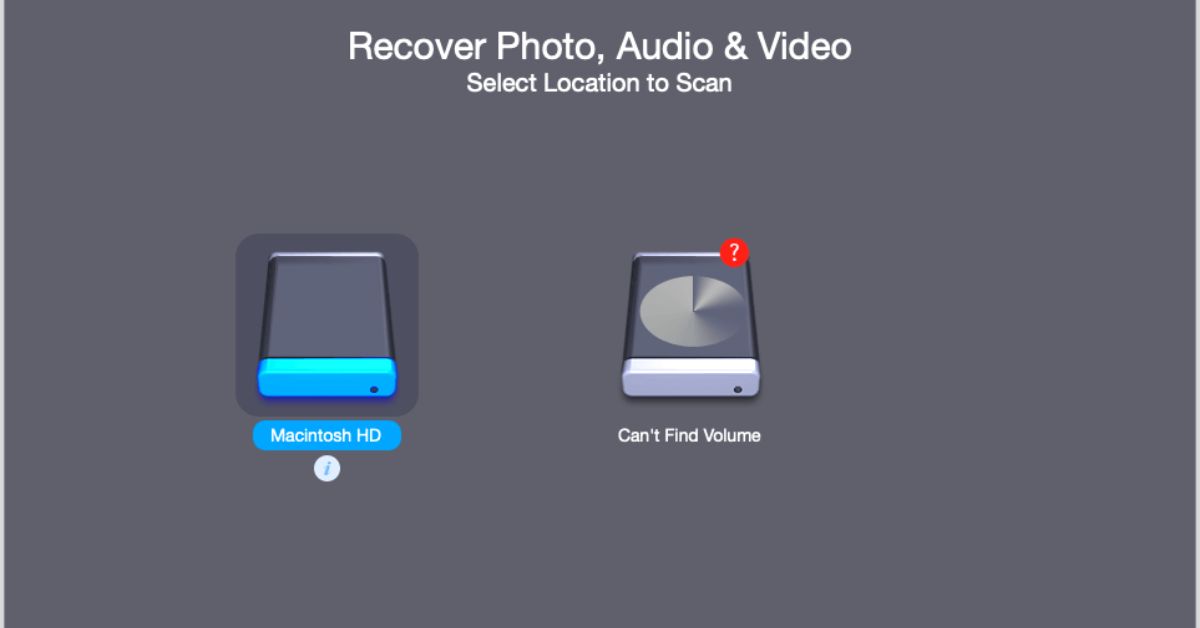
- Accidental deletion: If you delete files from your SD card by accident, they will be gone forever unless you use data recovery software to get them back.
- Formatting: If you format your SD card by accident, you will lose all of the information on it.
- Corruption: SD cards can get corrupted if they are not taken out of a device properly or if the device is turned off while the SD card is being used. This can make it impossible to get to the information on the card.
- Physical damage: If your SD card is bent or gets wet, for example, it may not be able to store or retrieve data correctly.
In general, it’s important to be careful with your SD card and back up your important files often to avoid losing data.
Must Check
Part 2: Here are some ways to get files back from an SD card on a Mac
If you have deleted or lost files on your SD card, you can try to get them back by doing a few things. Depending on what you need to do, you can use these methods with or without data recovery software.
2.1 Get files off an SD card from the Mac Trash
If you moved files from your SD card to your Mac before deleting them, they may still be in the Trash. Follow these steps to get these files back:
- Click the icon on the far right of the Dock that looks like a trash can.
- Look on the SD card for the lost files you want to get back.
- Right-click on the files and choose “Put Back” from the menu.
- Move the files you found from the Mac to the SD card.
2.2 Use a backup to get files back from a lost SD card
If you have Time Machine turned on on your Mac, it should have backed up your SD card automatically. You can find and get back lost files from your backup with Time Machine. Follow these steps to do this:
- Connect the Time Machine backup drive to your Mac and, if asked, type in your password.
- Open a window to the folder where your file was stored on your SD card (optional).
- Click “Enter Time Machine” next to the Time Machine icon in the menu bar.
- Find the file you need to recover by scrolling through the backups or using the Up and Down arrows.
- To see a preview of the file, select it and press the Space Bar.
- To get the file back on your Mac, click the “Restore” button.
If you have backed up your SD card using iCloud Drive or third-party backup software, you can use these backups to get back lost files from your SD card.
Once you’ve gotten your files back, it’s important to back up your important files often so you don’t lose them again. This can be done with Time Machine or other backup methods, like cloud storage or external hard drives.
2.3 Get the Lost Files Back with SD Card Recovery Software
If you can’t get back lost or deleted files from your SD card using the methods above, you might be able to get them back with SD card recovery software. These programs are made to look through your SD card and find as many lost or deleted files as they can.
iBoysoft Data Recovery for Mac is one of these programs. It is known for its high recovery rate, fast recovery speed, and safe recovery environment. Follow these steps to use iBoysoft Data Recovery on a Mac to get back files from an SD card:
Step 1: Go to the site for iBoysoft Data Recovery and download and instal it on your Mac.
Step 2: Use the SD card slot, an SD card adapter, or an external drive reader to connect your SD card to your Mac.
Step 3: Open iBoysoft Data Recovery for Mac and choose the SD card with the files you want to get back.
Step 3: Click the “Scan” button to look on the SD card for lost files.
Step 4: Once the scan is done, a list of all the files that can be recovered will be shown. You can look at a preview of the files to find the ones you want to recover, then click “Recover” to save them to a safe place.
Step 5: When you have all the files you want back, quit iBoysoft Data Recovery and remove the SD card from your Mac safely.
Part 3: Some SD Card Recovery Tips for Mac Users
If you deleted a file by accident, formatted the wrong SD card, or the SD card itself seems to be broken, you need to act right away to try to get your data back. Here are some things you can do to get your data back from an SD card:
- As soon as you notice something is wrong, you should stop using the SD card. If you keep using the card, the data could be written over or corrupted, making it much harder to get your files back.
- Don’t format the SD card. Do not try to format your SD card if it is broken and giving you errors. If you format the card, all of the files on it will be lost, and the card may no longer work with the device it is being used with.
- Back up your data regularly. Having a recent copy of your important data is one of the best ways to protect against losing it. There are many tools for backing up data, and it’s a good idea to use at least one of them to back up your important files on a regular basis.
- Use a high-quality SD card made by a well-known company. SD cards can get damaged physically or lose their data if they are used in a lot of different devices and taken in and out of them often. Using a high-quality SD card from a reputable company can help reduce the chance of physical failures and data loss.
- Be gentle with the SD card to keep it from getting damaged. SD cards are small, flat, solid-state circuit boards whose plastic and metal parts are easily broken if they are not handled properly. The card can fail and put your data at risk if you pull it out too quickly, use too much heat or force, splash or submerge it in water, or even scratch it.
- Keep the SD card in a place where there are no viruses. Since an SD card can be used with many digital devices, the chance that it will get a virus and become unusable goes up. To keep your device free of viruses, you should run antivirus software on it and avoid using the SD card with devices you don’t know about.
By following these tips, you can make it more likely that you can get your data back from an SD card and keep your important files from getting lost.
Stay tuned to our website for more updates.