Do you want to learn How To Include A Voiceover When Screen Recording on iPhone And iPad? Apple’s screen recording feature on the iPhone and iPad lets you record a video of what you’re doing on your screen. This is great if you want to record a game, show someone how to use an app, show a bug, or do anything else. A voiceover can also be added to a screen recording. Read on to find out how.
A voiceover would likely be helpful if you’re making an iOS screen recording to show how to do something. Apple makes it easy to do this by turning on the microphone on your device for the recording duration.
Must Check
How To Include A Voiceover When Screen Recording on iPhone And iPad?
Follow these steps to record your voice and what’s on the screen.
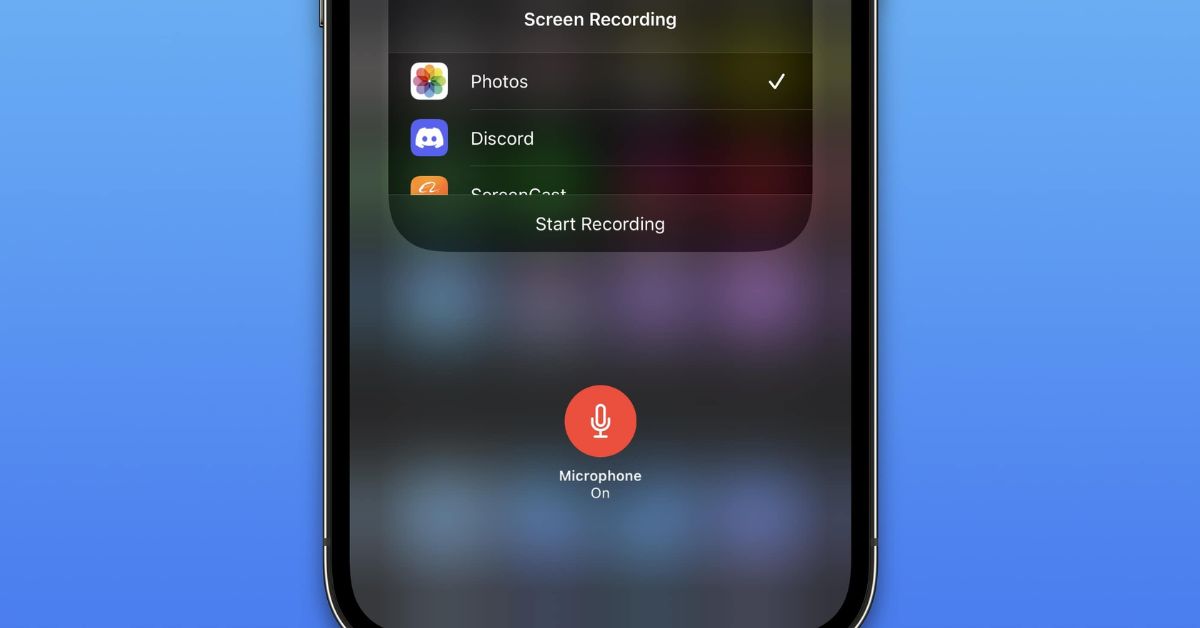
- Invoke the Control Center by swiping down diagonally from the top-right corner of the screen.
- Long press the Screen Recording button in Control Center (if it isn’t there, you can add the function via Settings -> Control Center).
- Tap the Microphone button so that it turns red and reads “Microphone On.”
- Select an app from the list that you want to save the recording to.
- When you’re ready, tap Start Recording.
You can stop the recording by tapping the Stop button in the top left corner of the screen. If your iPhone has a Dynamic Island, tap it to reveal the Stop button. The recording will automatically be saved to the app that you chose in the app list.
Stay tuned to our website NogMagazine.com for more updates.