Do you learn How To Disable App Notification Grouping In iOS? Since iOS 12, the iPhone Lock Screen automatically uses a feature called “notification grouping,” which stacks app notifications so that more of them can fit on the screen. Apple’s goal is good, but if you like to use some notifications on your Lock Screen as visual reminders, notification grouping can stop them from doing this.
As a clear example, think about the reminders app’s notifications. If you have more than one Reminder notification on the same day, iOS will automatically stack them and hide the ones that came before the most recent one until you tap the stack.
Also, Check
How to Disable App Notification Grouping on iOS?
That won’t work if you want Reminders notifications to keep showing up on your Lock Screen or in the Notification Center to remind you of what you need to do. You can turn off Notification Grouping per app, which is good. The steps below show you how.
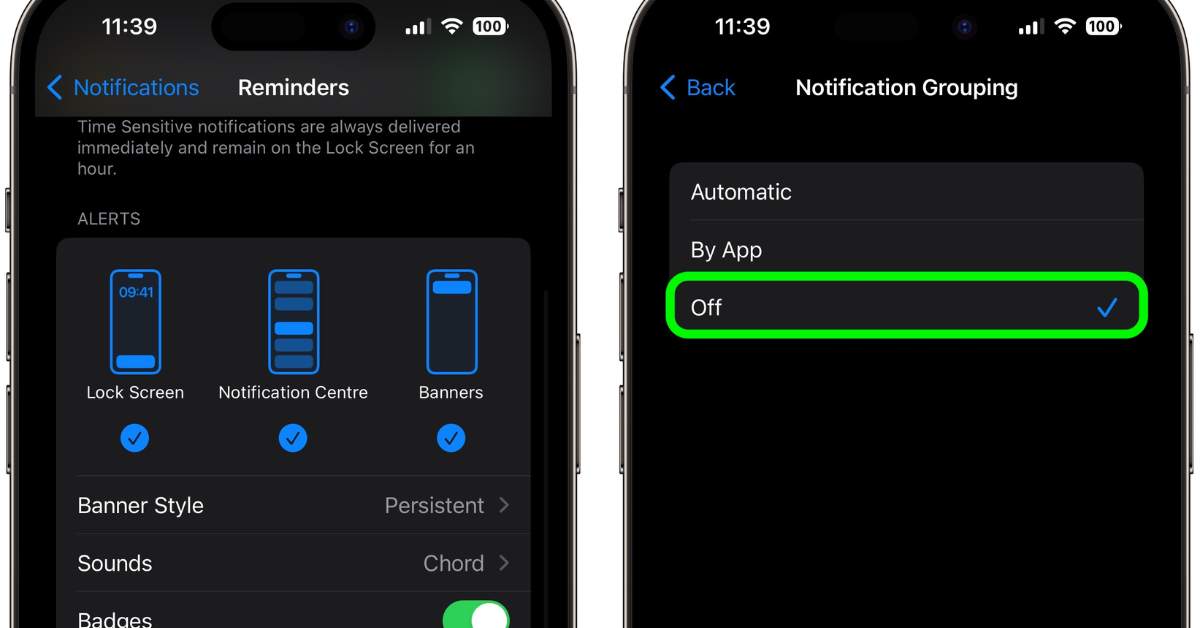
- Start the app called “Settings” on your iPhone.
- Tap Notifications.
- Choose an app from the list of apps.
- Tap Notification Grouping under “Lock Screen Look.”
- Tap Off until a checkmark shows up next to it.
That’s the end of the story. iOS will no longer pile up your notifications for the app you chose.
Stay tuned to our website Nog Magazine.com for more updates.