Do you want to know How To Disable Access To Notification Center On iPhone Lock Screen? In iOS, anyone can get to your Notification Center when your iPhone is locked. If this sounds less private than you would like, keep reading to find out how to turn it off.
Notification Center in Apple’s iOS shows your history of notifications and lets you scroll back to see what you missed. If your iPhone is unlocked, you can always see it by swiping it down from the middle of the top of the screen.
Even if your iPhone is locked, you can still swipe up from the middle of the screen to get to the Notification Center. It’s a handy way to see your recent notifications without going to the Home Screen, but it also makes them easy to know when you leave your iPhone unattended.
How To Disable Access To Notification Center On iPhone Lock Screen?
If the thought of someone else reading your notifications history makes you nervous, don’t worry: blocking access to it from the Lock Screen is easy.
The steps below show you how:
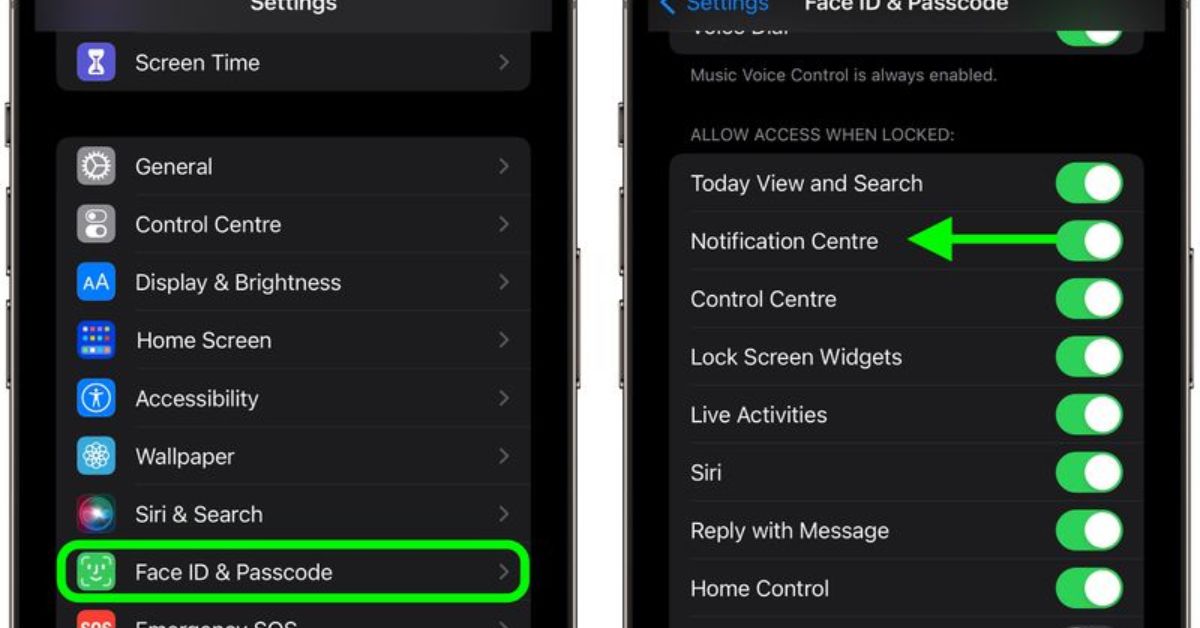
- Open the Settings app on your iPhone after you have unlocked it.
- Scroll down and tap Face ID & Passcode (or Touch ID & Passcode).
- When asked, type in your passcode.
- Scroll down and turn off the switch next to Notification Center, where it says “Allow Access When Locked.”
That’s the end of the story. Access to the Notification Center from your iPhone’s Lock Screen will be turned off immediately.
Must Check
- How To Correct Siri Pronunciation of Names? (Complete Guide 2022)
- How To Use Apple Pay At Walgreens? (Complete Guide 2023)
It’s important to remember that even if you turn off Notification Center, anyone can still see new notifications on your Lock Screen as they come in. You can turn off Lock Screen notifications for each app separately.
Just go to Settings > Notifications > the app you want to change, tap it, and then uncheck the “Lock Screen” box in the Alerts section. You can do this for each app whose Lock Screen notifications you want to turn off.
Add this page to your homepage NogMagazine.com for more updates.