Do you want to learn How To Enable End-To-End Encryption For iCloud Backups? Apple is launching Advanced Protection for iCloud with the release of iOS 16.2 and macOS 13.1, which uses end-to-end encryption to deliver Apple’s strongest level of cloud data security to date. Here’s what you need to know to turn it on on your devices.
With the new security feature, users can choose how to protect their critical iCloud data, such as iCloud Backup, Photos, Notes, and more.
Because Apple uses end-to-end encryption, most of your most sensitive iCloud data can only be decrypted on trusted Apple devices where you’re signed in with your Apple ID. This ensures that your data is safe even if a data breach exists in the cloud. In other words, no one but you can access your data, not even Apple.
End-to-end encryption is already used to protect 14 types of sensitive data in iCloud, including passwords in iCloud Keychain and Health data. When Advanced Data Protection is turned on, the total number of data categories protected by end-to-end encryption goes up to 23. This includes iCloud Backup, Notes, and Photos.
Latest Post
End-to-end encryption is also available for the following iCloud categories with Advanced Data Protection:
- Device Backups and Messages Backups
- iCloud Drive
- Notes
- Photos
- Reminders
- Voice Memos
- Safari Bookmarks
- Siri Shortcuts
- Wallet Passes
Only iCloud Mail, Contacts, and Calendar are not covered because they must work with other email, contacts, and calendar systems worldwide.
Importantly, Advanced Data Protection for iCloud is a feature that you must choose to use, so you must follow the steps below to turn it on. If you lose access to your account, you can only get your data back by using the passcode or password for your device, a recovery contact, or a recovery key. Before Advanced Data Protection is turned on, you will be shown how to set up at least one recovery contact or key.
When Advanced Data Protection is turned on, iCloud.com can’t access your data by default. However, you can turn on data access on iCloud.com, which gives the web browser and Apple temporary access to data-specific encryption keys.
Before turning on Advanced Data Protection, you’ll need to update your devices to the latest software versions. If you don’t, you’ll have to remove any devices that don’t support end-to-end encryption from your account. Advanced-Data Protection will be available on the iPhone, iPad, and Mac when iOS 16.2, iPadOS 16.2, and macOS 13.1 are released. This is expected to happen in December 2022 for all three devices.
How To Enable Account Recovery on iPhone, iPad And Mac?
You need to set up Account Recovery before you can turn on Advanced Data Protection. If you forget your password, you can still get your data back.
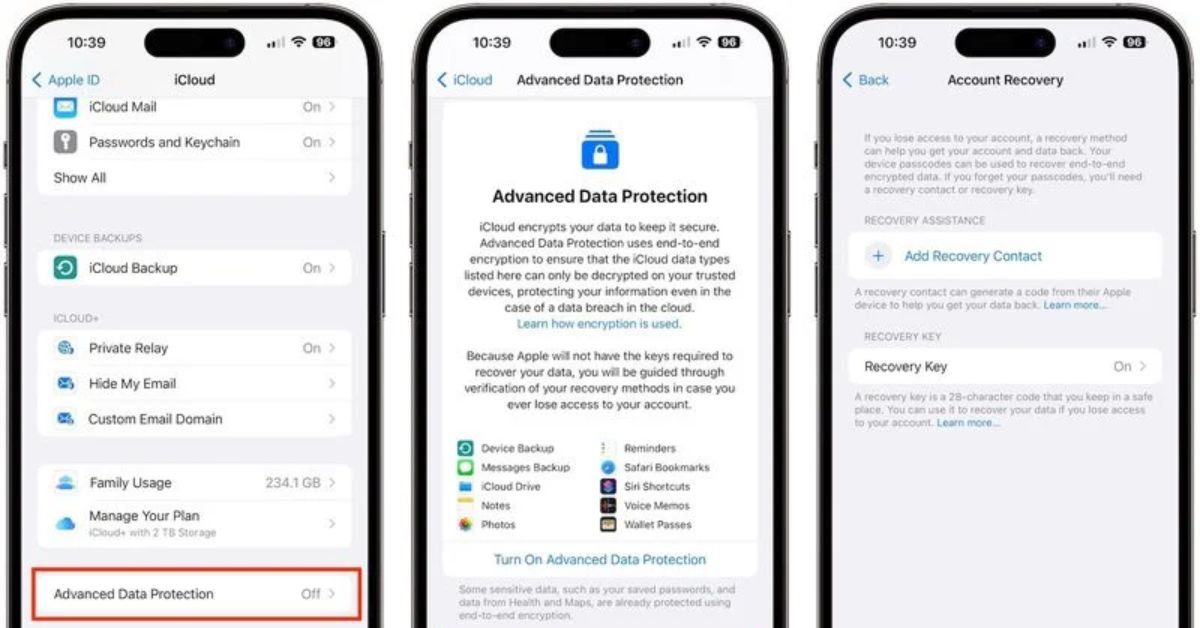
- Open Settings on your iPhone or iPad (or System Settings on your Mac), and then click on the Apple ID banner at the top of the menu.
- Select iCloud.
- Choose Protect Data in More Detail.
- Choose Account Recovery and then set it up by following the steps on the screen.
During the Account Recovery setup, you can choose a recovery contact, a trusted person who owns an Apple device, like a family member or friend. They will get codes to help you back in if you forget your password.
A 28-character recovery key, which you must print out and preserve in a secure location or put in a password manager, is another option you’ll have.
How To Enable Advanced Data Protection on iPhone, iPad And Mac?
Once you’ve set up Account Recovery, you can turn on Advanced Data Protection for your iCloud backups.
- Open Settings on your iPhone or iPad (System Settings on your Mac), and then click on the Apple ID banner at the top of the menu.
- Select iCloud.
- Click Advanced Data Protection.
- To turn on Advanced Data Protection, flip the switch.
All done. Your iCloud backups are now safe because they are encrypted from end to end.
Advanced-Data Protection can be turned off at any time. When you do this, your device will safely send the necessary encryption keys to Apple servers, and your account’s security level will return to normal.
Keep following our site NogMagazine.com for more related updates.